2. Open up the Layers tutorial you did on Thursday--Green screen Layers Tutorial
or download the file below and open in Photoshop
| layers.psd |
|
1.Go here to take the open notes photoshop quiz 2. Open up the Layers tutorial you did on Thursday--Green screen Layers Tutorial or download the file below and open in Photoshop
Mr Shelor is out-gone for a week. Mrs Akona will be here doing here best to help you learn Photoshop-so be extra nice Monday - Click here to follow Mr Shelor and learn more about Photoshop..layers and more Tuesday- Then copy vocabulary words from the bottom of this lesson page-click please Get a Blank Photoshop Vocabulary Sheet From Today's Sub-Turn in to box at back of room please WED Period 2-Thursday Periods 4 & 5= Take The Elements Of Art Paper Test-Get From The Substitute- Mrs Akona Click here to learn more about layers....the magic wand tool.. The Free Transform Tool- Duplicate Layers....Good tutorial...follow all instructions Monday- Open Notes Vocabulary Test on Photoshop Vocabulary at Quia..click here to access
Then Photoshop Free Time and Catch Up Time for any thing you need to work on Note that almost every day--there is time built in for Photoshop Vocabulary Learning Please follow all directions carefully for a full grade--aloha  1. AFTER YOU FINISH THE TEST- Then Get a Photoshop Vocabulary worksheet from the sub and READ AND COPY any Photoshop Vocabulary words listed below the Photoshop Vocabulary banner-please and thank you Vocabulary Words Start Here-write down on the PHOTOSHOP VOCABULARY Worksheet
1a. Photoshop-=Photoshop, trademark for an image-manipulation software product 1b.PHOTOSHOPPING: to alter (a digital image) with Photoshop software or other image-editing software especially in a way that distorts reality (as for deliberately deceptive purposes) 2. Arrange (Layers) This is the command used to adjust the stacking order of any layers that you have created. This can also be done by click-dragging the layer icons into position. 3. Background Color In the toolbox you will see two boxes or squares for color choice. The “underlying” one is the background color and the one on top is “foreground” color. 4. Copy-- the Edit – Copy copies an area of pixels to the clipboard but leaves them intact in the original position. Once copied, the area can then be pasted into another part of an image and will create a new layer. 5, Crop Tool The crop tool is used to shave off unwanted areas at the edge of a digital image. Cropping an image can really improve its composition, but discards original pixels in the process 6. Magic Wand Tool (W): This tool selects pixels with the same or a similar color to those selected. The tool's options allow for a variety of selection types (New, Add, Subtract From, and Intersect With) and options that define how the selection's edges react (Tolerance, Anti-aliased, Contiguous, and Sample All Layers). 7. Zoom Tool (Z): This tool works like a magnifying glass, bringing the user's content within the window closer in their view, or further away so the entire picture plane can be seen. CMD + zooms inCMD - Zooms out 8. Active Layer The highlighted and working layer in the Layers palette. Only one layer can be active at a time, although layers can be linked. COPY all these to your PHOTOSHOP Vocabulary WORKSHEET today and turn in please
VOCABULARY Words for Today Start Here Copy today's vocabulary words below onto the Photoshop Vocabulary WS -can get from Ms Akona-turn in for a grade in the box for your class at the back of the room Menu bar The bar at the top of the Photoshop interface that contains several headings - File, Edit, Image, Layer, Select, Filter, View, Window, and Help. PSD FILE FORMAT- .psd Photoshop's own format for saving files. Files saved in this format retain layer and channel information. Opacity -used to specify how transparent a layer should be, either on its own or in regard to other layers-measured in %- 0% means layer is not visible at all Palette-located on the right side of the interface; they are contained in rectangular boxes and offer tools to help you modify, monitor, and edit images Layers- are like transparencies, which are clear plastic sheets of material that can be printed on. The transparencies can be printed and stacked on top of one another to form a complex picture. Layer Stack Order-Layers at the BOTTOM of the STACK ORDER are in the Back Those at Top are at the Front of the Image Whew----That was not too bad--We hope and trust SMANDANTORY READING STARTS HERE....Thank You Good Students The Magic Wand Tool, known simply as the Magic Wand, is one of the oldest selection tools in Photoshop. The Magic Wand selects pixels based on tone and color. The Magic Wand is nested behind the Quick Selection Tool in Photoshop When we click on an area in the image with the tool, Photoshop looks at the tone and color of the area we clicked on and selects pixels that share the same color and brightness values. This makes the Magic Wand exceptional at selecting large areas of solid color. We will be doing that today with the green screen pics. The Magic Wand's Tolerance option.The Tolerance option tells Photoshop how different in tone and color a pixel can be from the area we clicked on for it to be included in the selection. By default, the Tolerance value is set to 32, which means that Photoshop will select any pixels that are the same color as the area we clicked on, plus any pixels that are up to 32 shades darker or 32 shades brighter. Contiguous. --With Contiguous selected, as it is by default, Photoshop will only select pixels that fall within the acceptable tone and color range determined by the Tolerance option and are side by side each other in the same area you clicked on. A very handy technique to use with the Magic Wand, which is to select the area you don't want first and then invert the selection! To invert the selection, which will select everything that wasn't selected and deselect everything that was, go up to the Select menu at the top of the screen and choose Inverse. Or, for a faster way to invert selections, use the keyboard shortcut Shift+Ctrl+I (Win) / Shift+Command+I (Mac): Go to Select > Inverse.
 Photoshop Layers Palette Layers at the BOTTOM of the STACK ORDER are in the Back Those at Top are at the Front of the Image
 This is the final product of the EZ Photoshop Lesson  Vocabulary Words Introduced in this lesson: Copy to your Vocabulary WS and turn in Marquee--(aka marching ants) A series of dotted lines indicating a selected area that can be edited or dragged Deselect A command that removes the marquee from an area Handles Small boxes that appear along the perimeter of a selected object and are used to change size Layers panel Displays all the individual layers within an active image. You can use it to create, delete, merge, copy, or reposition layers. Save for the Web-Common Picture File Types GIF, JPG, and PNG-Most common file types to save for web Pixel- A square block of light in an image. Each block looks like a square in Photoshop. The color changes in these blocks to create your image.--BitMapped Crop Tool ( C ) Selects an area of your image and removes anything outside of your selection. Toolbox Panel where all of the tools are located. Resolution- The number of pixels in an image. Web images should be low resolution (72 dpi) and print images should be high resolution (300 dpi). dpi is dots per inch ==ppi is pixels per inch Thanks in advance for doing a good job...aloha 1. Start Building your Weebly Portfolio Website at www.weebly.com Click on the file below to get the INSTRUCTIONS or get a paper sheet for Mr S
IMPORTANT TASK-
You have til the END OF CLASS Tuesday to FINISH and SUBMIT your website to me When PAU with your website, go here to SUBMIT it for a grade of 20 points
|
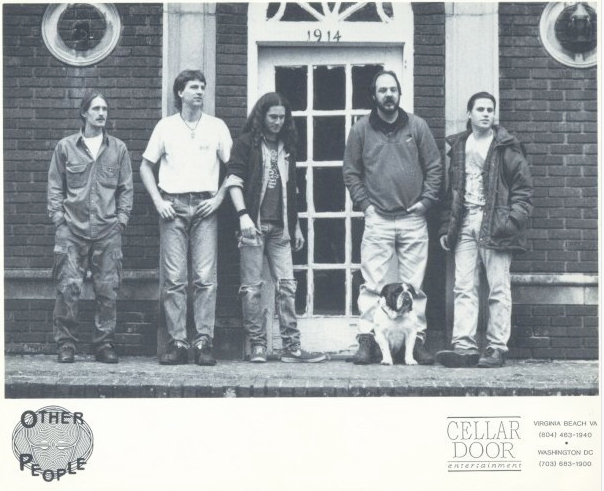
Good Links
My Docs at Wikispaces Archives
May 2018
InstructorMr. Shelor.... Categories
All
|
||||||||||||||||||||||||||||||||||||||||||||||||||